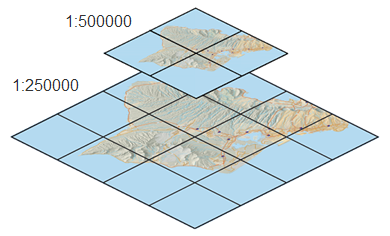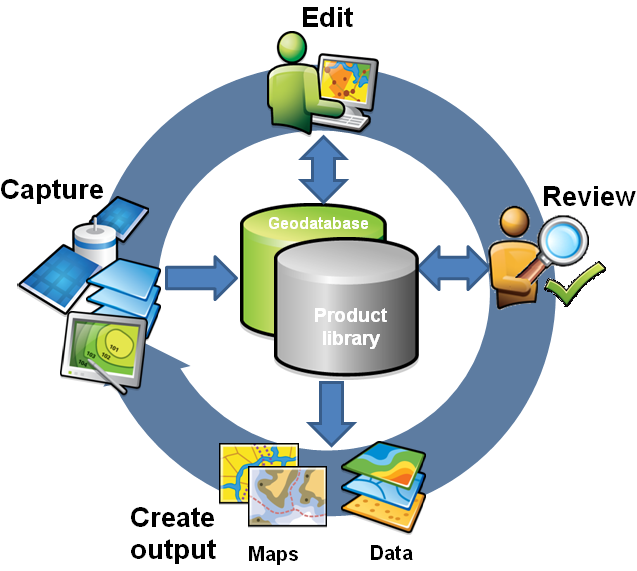GIS basemaps
provide a visualization framework for all ArcGIS Server applications. In
most cases, you will use a basemap, on top of which you can add your
operational GIS layers. Operational layers refer to the map
layers that your end users will work with such as layers that you edit
or make notes on, layers that represent observations and sensor
readings, layers that result from analytic models, and results from map
queries.
Basemap alternatives
You have a number of alternatives when you create basemaps for use in your GIS map applications:
- Create a GIS map application that contains a number of independent map layers.
- Use an ArcGIS Server basemap published by another organization such as the ESRI-hosted ArcGIS Online services.
- Build and serve your own GIS basemaps.
- Leverage an existing Web map from Google Maps or Microsoft Bing Maps, onto which you add your operational GIS layers.
- Leverage the Google Earth 3D world map.
This section describes each of these alternatives and the implications of using each.
Creating a GIS map application that contains a number of independent map layers
In
many traditional GIS applications, online maps are implemented as a
series of independent map layers, where each map layer references a data
source and can be toggled on and off in the map display. For example,
the map below could be composed of a series of independent map overlays.
 |
When
using independent map layers in a Web map, each map layer is typically
accessed as a separate map service. This flexibility enables you to
combine layers from multiple servers. This can improve the flexibility
of your Web map application. However, it can impact performance and
simplicity. Not all map layers are designed to work together. In
addition, performance can be slower.
|
This approach is considered to be flexible because each map layer service could potentially be used for a number of purposes.
This
is how many ArcIMS map applications are implemented. You have some
flexibility because you treat each map layer independently, and you can
combine any series of layers in an ad hoc manner.
Performance
can decrease if you try to incorporate many independent map services as
individual map layers. The user experience for your audience is not as
focused and can be perceived as being more complex. They need to know
which layers to turn on and off and which to focus on in their work.
Applications with many layers tend to lack focus in terms of
mission-critical tasks and end-user workflows.
Using an ArcGIS Server basemap published by another organization
Many
GIS organizations publish basemap services for use in other
organizations. For example, a number of national mapping agencies and
state and local government GIS organizations build, manage, and publish
fundamental basemap datasets such as multiscale national maps
(topographic maps), transportation maps, census maps, parcel maps,
hydrology maps, and so on.
These
maps are often intended to provide authoritative, accurate, and
up-to-date basemap experience for your applications. They provide a very
important enabling GIS map service that many other organizations can
exploit to great benefit.
We expect an increasing number of users to begin publishing basemap services for use across the GIS community.
Adding your content to ArcGIS Online basemaps
ArcGIS
Online basemaps are designed for users to extend by adding their own
rich content, especially at larger, more zoomed-in map scales. This
enables GIS organizations to leverage their primary content and create
map services that take over where ArcGIS Online general maps leave off.
Building and serving your own GIS basemaps
In
many cases, you will need to build and serve your own basemaps for use
in your applications. This is often the case when your organization is
the GIS provider for a particular area of interest and in which your
applications and frameworks require specific information themes (for
example, parcels, engineering, facilities management, hydrology,
utilities, geology, population and demographics, planning, and many
other applications).
In
these cases, you are typically already compiling fundamental,
authoritative base information for one or more applications. This
approach leverages content that your organization builds and maintains.
In addition, this focuses support on your users by providing a framework
or basemap that is fundamental to their daily operations.
Leveraging an existing Web map from Google Maps or Bing Maps onto which you add your operational GIS layers
Using
a basemap from a widely used mapping Web service, such as Google Maps
or Bing Maps, is very useful in many situations. Most end users will
know about and have experience using one of these existing Web mapping
applications. They are familiar and comfortable with the end-user
experience.
Some
GIS organizations serve content to citizens and other casual users in
this framework but apply richer, more sophisticated map applications for
their operational work.
It
is important to note that these consumer basemaps will not support all
use cases. Many applications require a more focused information
background to provide context. For example, cadastral applications
require a parcel framework. Many population mapping applications require
administrative or political boundary maps, hydrology requires strong
hydrological representations, and so on.
You'll
need to weigh the ease of use of applying these consumer basemaps
against the requirement that many users face to work with authoritative,
up-to-date, locally compiled, and often sensitive content to address
their workflows and missions.
In
situations where you use Google Maps or Bing Maps, it's important to
note that you may be restricted in your use of this information within
your organization. You will need to have an appropriate map use license.
Leveraging Google Earth as the basemap onto which you layer your operational information
Many of the same issues discussed above for Google Maps and Bing Maps apply for using Google Earth.
Even
so, many GIS practitioners would like to mash up their GIS content for
their end users using Google Earth, and this is readily done using
ArcGIS support for KML. By default, each map service that you publish
using ArcGIS Server will be available as a map service and as a KML
network link.
A design checklist for map publishing with ArcGIS Server
Following is a useful checklist that can guide you in designing and creating basemaps for use in ArcGIS Server applications.
- Design for the target GIS map application.
The choice of map symbols and display properties will be quite
different for a map that is intended for display on a computer screen
and one that is intended for printing on paper. And, there are almost as
many differences between some of the applications that you will provide
to your end users.It's important to design your Web maps for the set of targeted Web applications. For example, some basemaps are designed to work on mobile devices with quite small screen displays and resolutions. Mobile maps need to work in the natural light conditions found in the field. Other Web maps are traditional 2D maps intended for use in a Web browser, while others are intended to work in a 3D explorer application.
- Your basemap should be designed for adding and working with operational map layers.
Effective maps require some graphical structuring. The GIS basemap you
are creating provides a background on which operational information and
results will be displayed, visualized, and used.Unlike printed basemaps, your online basemap requires map symbols and information presented using more subtle colors, fewer text labels, and less bold symbols. You will reserve the use of these cartographic elements for your operational layers that you layer on top of your basemap. In most cases, you will want to think of your basemap as more of a background display. For example, imagery is often used as a basemap framework onto which operational information is displayed. Consider the graphical hierarchy and organization of your basemap when it is combined with operational information. Scale back its bold display so that your operational layers become the primary focus. Ensure that your basemap provides a strong geographic context and framework in which your operational information is to be visualized and used.
- Designing multiresolution basemaps.
A common goal for online basemaps is to create a basemap that can be
displayed at multiple map scales. This requires a map design that
considers how the map is to be portrayed at each map scale.ArcMap can use scale-dependent drawing to accomplish this. However, how you organize the scale dependencies in your ArcMap document is counterintuitive to what you might expect. GIS users typically organize their maps as an ordered list of theme-based map layers. For example, a set of map layers are created, one for each theme such as is shown below.Contrast this with the pattern used to build a multiscale basemap. In this case, you will design and create one group layer for each map scale that is to be included in your basemap. Each of these group layers contains all the thematic map layers (along with their drawing, symbol, and label properties) for displaying the map at that map scale. Here is an example table of contents in ArcMap for a multiscale map design:
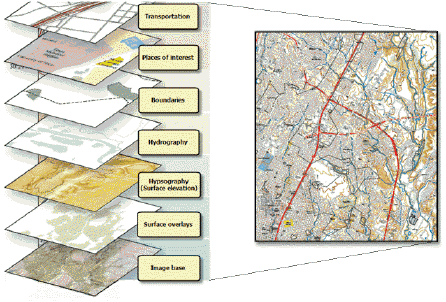 Here's a simple way to think about and define your multiscale map design. Suppose that you want to generate a multiscale map that displays at four map scales:
Here's a simple way to think about and define your multiscale map design. Suppose that you want to generate a multiscale map that displays at four map scales: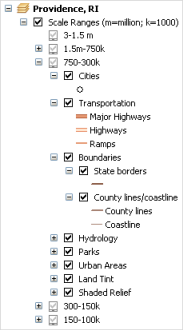 First, you would create a map for each of these map scales. Then, you organize the collection of map layers for each map scale into a group layer for that map scale. In the example above, you see 12 map scales for a national hydrological map. In many states and cities, the map scales you'll need to generate will be more like 4 to 6 map scales.
First, you would create a map for each of these map scales. Then, you organize the collection of map layers for each map scale into a group layer for that map scale. In the example above, you see 12 map scales for a national hydrological map. In many states and cities, the map scales you'll need to generate will be more like 4 to 6 map scales.
Layer organization in ArcMap group layers for multiscale map documentsMaps scale used for design and map creationVisible scale range settings in ArcMap1:100,0001:75,000 to 1:250,0001:50,0001:40,000 to 1:75,0001:25,0001:15,000 to 1:40,0001:12,0001:5,000 to 1:15,000 - Incorporate overview maps for display at the smallest map scales (the most zoomed-out scales) in your basemap.
In many cases, you will require an overview map of your entire area of
interest that is drawn at a smaller map scale than the map scales at
which your users will perform the majority of their work tasks. For
example, you will probably want an overview map for your entire study
area, or you may need a statewide overview map for your work. In both
cases, most of the work is performed within more tightly focused
geographic areas (for example, zoomed into a county and closer map
scales).In these cases, you can leverage an existing Web basemap for your study area-wide views (like those from ArcGIS Online). You can extend such basemaps with a simple display. For example, put your study area polygon on top with a few points of interest and map labels. Alternatively, you can create your own simple overview maps for these small scale displays. The main point is to keep your overview map scales simple and focus your energy and creativity on the more detailed map scales of your multiresolution basemap.
- Plan for a critical set of map overlays in your basemap.
However, you will want to limit the number of layers that can be
toggled on and off in your basemap. You can enable map layers to be
turned on and off in your basemap, but you'll want to keep this list
small. Essentially, these become map layers that are independent of your
other group layers in your basemap. Examples of common map layers that
are often toggled on and off in the end-user application include the
following:
- Place-names
- Transportation (for example, these overlays are often displayed over image basemaps)
- Boundaries and place-names, which are also often displayed over image basemaps
- Shaded relief
- Your application needs to be easy to use for your end users. Ensure that there are not too many map layers to toggle on and off.
- Performance can degrade because you have to make too many map requests from additional map services.
- Maintaining the number of map services and keeping them up-to-date can be more work. Consider what you would do if services go down or are removed, and so on.
- Your server applications may not scale as well to support a large number of users.
When users access a map cache using ArcGIS Server, the tiles are returned for the appropriate level of detail instead of the server computing the map view each time. This significantly increases performance and scalability. Caching is the primary mechanism used by Google Earth, Google Maps, and Bing Maps to achieve high performance. You can get a similar effect using cached map services in ArcGIS Server. For information and guidance on building map caches